 |
Thinkscroller Version 1.5
Reference Manual / API Documentation
|
 |
Thinkscroller Version 1.5
Reference Manual / API Documentation
|
In order to create a parallax scene, go to Thinksquirrel > Thinkscroller > Create Parallax Scene. This will create all the necessary objects and components that you will need, with a setup similar to the example scenes. You may need to hit play to get the scene to render correctly.
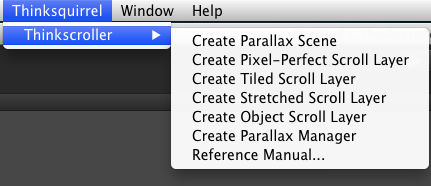
You will also need to add a script that uses the function Parallax.Scroll in order to actually scroll. The example project contains two scrolling examples: Component > Thinkscroller Example Project > Constant Scroll and Component > Thinkscroller Example Project > Scroll With Transform - attach these to your camera.